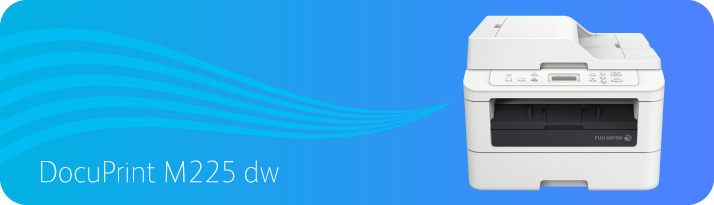 The last device we reviewed on Office Hacks from this Original Equipment Manufacturer (OEM) was the Fuji Xerox DocuPrint P265DW. Today’s device, the Fuji Xerox DocuPrint M225DW, is fairly similar to that device. In fact, they fall in the same series of printers from Fuji Xerox. For example, many features of these printers are similar and their engines same since both of them are aimed at the Small Office / Home Office (SOHO) segment.
The last device we reviewed on Office Hacks from this Original Equipment Manufacturer (OEM) was the Fuji Xerox DocuPrint P265DW. Today’s device, the Fuji Xerox DocuPrint M225DW, is fairly similar to that device. In fact, they fall in the same series of printers from Fuji Xerox. For example, many features of these printers are similar and their engines same since both of them are aimed at the Small Office / Home Office (SOHO) segment.
The difference is that Fuji Xerox DocuPrint M225DW has a capacity that is slightly greater than the P265DW. In other words, it is a little more advanced. It is compatible with more third party software suites. It is quieter. It has an Automatic Document Feeder (ADF) and it has more memory. Consequently, it can be said that the Fuji Xerox DocuPrint M225DW has more oomph factor. Here’s our review of this multifunction printer.
Strengths of Fuji Xerox DocuPrint M225DW
 Individual users and small workgroups demand value from their devices, which usually translates into as many features as possible without compromising on costs. The Fuji Xerox DocuPrint M225DW offers that combination in an accomplished manner. First and foremost, let’s look at the costs.
Individual users and small workgroups demand value from their devices, which usually translates into as many features as possible without compromising on costs. The Fuji Xerox DocuPrint M225DW offers that combination in an accomplished manner. First and foremost, let’s look at the costs.
The Fuji Xerox DocuPrint M225DW not only offers low initial costs but also low running costs. Typically, the device can be had for less than $200. The running costs aren’t bad for a low volume printer either at 4.43 cents per page with OEM cartridges. The running costs become more manageable with generic cartridges. With compatible cartridges, you can get the Fuji Xerox DocuPrint M225DW to deliver every page to you for about 3.72 cents.
Cost savings can be boosted further if you give up your need for speed and choose its automatic duplexing function. Duplexing will cut down a major chunk of the available speed but will also halve the money you spend on paper. Another great feature of the Fuji Xerox DocuPrint M225DW is its connectivity options. The connectivity options available with this device are multiple which actually mean that you can use this device in various ways.
The obvious connectivity options of high-speed USB 2.0 and Ethernet have been provided. The Ethernet port can be used to connect the device to your existing network while the USB 2.0 port can be used to connect the device to a single computer. However, the real gem is the wireless connectivity option which means that you can get this device onto your network cordlessly. Once the Fuji Xerox DocuPrint M225DW is on a network, you can use Mopria, Google Cloud Print, and AirPrint to print directly from your mobile device. In addition, the Wi-Fi Direct feature has also been provided which means direct mobile connectivity.
Weaknesses of Fuji Xerox DocuPrint M225DW
 Speed can be something that can be considered as a weakness of the Fuji Xerox DocuPrint M225DW, especially when we compare it to its one level lower brother – the Fuji Xerox DocuPrint P265DW. The P265DW had a print speed of 30 pages per minute (ppm) but the Fuji Xerox DocuPrint M225DW only has a speed of 26ppm. While four pages in a minute seem significant, they won’t be with low volume users. For example, if you only have 15-20 page print tasks infrequently, you won’t even notice the lower print speed.
Speed can be something that can be considered as a weakness of the Fuji Xerox DocuPrint M225DW, especially when we compare it to its one level lower brother – the Fuji Xerox DocuPrint P265DW. The P265DW had a print speed of 30 pages per minute (ppm) but the Fuji Xerox DocuPrint M225DW only has a speed of 26ppm. While four pages in a minute seem significant, they won’t be with low volume users. For example, if you only have 15-20 page print tasks infrequently, you won’t even notice the lower print speed.
The low volume characteristic of the Fuji Xerox DocuPrint M225DW can also be seen as a flaw because it will prevent small offices from scaling up when needed. For example, in terms of paper capacity, this device comes with a 250-sheet paper tray, a 35-sheet Automatic Document Feeder (ADF) and a single manual feed slot. This paper capacity is more than enough for the majority of SOHO environments especially with a monthly duty cycle of 10,000 pages. Still, it may not be enough for small businesses that are going to need high volume printing in the future. Moreover, the OEM hasn’t even provided the option of going for a second paper tray.
The output quality of the Fuji Xerox DocuPrint M225DW is very much average for the class and segment that this device falls in. Print quality when it comes to text is great like all other devices from this OEM. It is the graphics and image print quality where this device falters. As it is, this device is monochrome, if the graphics output is less than perfect, then it brings down the overall functionality. At the same time, if you’re considering a monochrome laser, then it is likely that you don’t really need to print images and graphics. In case you’re interested, this device is rated for a maximum resolution of 2400 x 600 dots per inch (dpi).
Key Features of Fuji Xerox DocuPrint M225DW
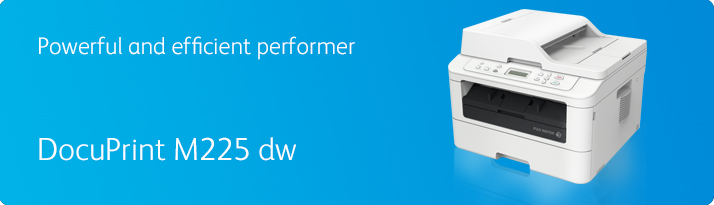 The Fuji Xerox DocuPrint M225DW is bigger than the Fuji Xerox device we reviewed last but it isn’t too big to handle. This machine measures about 409mm wide, 398.5mm deep and 316.5mm high. However, it weighs quite a bit more than the Fuji Xerox DocuPrint P265DW. That device weighed 5.9 Kg while this device weighs 10.7 Kg. Therefore, while your kids could’ve picked up that device, this one will be well beyond them.
The Fuji Xerox DocuPrint M225DW is bigger than the Fuji Xerox device we reviewed last but it isn’t too big to handle. This machine measures about 409mm wide, 398.5mm deep and 316.5mm high. However, it weighs quite a bit more than the Fuji Xerox DocuPrint P265DW. That device weighed 5.9 Kg while this device weighs 10.7 Kg. Therefore, while your kids could’ve picked up that device, this one will be well beyond them.
The device takes about 8.5 seconds to spit out the first print from the Ready mode owing to its 266MHz processor and the inbuilt memory of 64MB. The inbuilt memory, unlike many other printers in the market, cannot be upgraded. The device also boasts of a colour touchscreen measuring 68.6mm which should be more than enough for you to monitor the status of the device if you’re getting it for a small workgroup.
There are a few other features that make this device very versatile. One of these is the Toner Save mode. If you’re going to use, be prepared for lighter prints. There are also the manual booklet printing, watermark insertion, header or footer insertion, and poster printing modes available. The device supports Host Based PCL6 as its primary Page Description Language (PDL).
The Fuji Zerox M225dw seems to be ok for a small business like mine. The problem I have is the installation. For a period after installing from the supplied disc I found that it was preventing my PC from entering windows. I use Windows Home Premium 7. I uninstalled and re-installed a few times, attempted to get help but got nowhere. Finally after another installation the printing part is working. The scanner though, when I attempt to scan either via the PC or directly from the printer it does not scan either way. It flashes a message “there is no paper in the feeder”. There is paper in the feeder and I can get documents printed. Any ideas will help.
Hi Tony,
This seems like a very technical and specific problem. If you’re still facing it, I suggest getting in touch with my colleagues who are much more knowledgeable. Please visit our main website (http://www.inkjetwholesale.com.au/) and contact our Technical Support staff. You’ll find the link at the top.
Thanks for dropping by.
I cannot get my Docuprint M225 to scan to my
PC. I regret ever buying the machine. It should not be as complicated as this. Works only as a printer. I have to decide whether I will simply throw the thing out and buy something else.
Hi Greg,
Sorry to hear that the M225 is giving you trouble. Maybe you can consult our experts on our main website?
http://inkjetwholesale.com.au